Google Analytics Data Not Showing Up in Your Digital Shift Reporting Portal?
If you're not seeing conversion rates or key events, don't panic! This does NOT mean you're not getting phone calls and form submissions. Your business is still running normally, this is just a technical setup issue that needs to be fixed.
Don't worry, this happens sometimes and it's usually an easy fix and one of two scenarios:
1) I Don't See Any Data At All
If you open your dashboard and it's completely empty, your account is probably still getting set up. After we first connect your Google Analytics account, it can take up to 24 hours for data to start appearing in your dashboard.
What to do: Wait 24 hours, then check again. If you still don't see anything after that, get in touch with us.
2) I See Some Data, But My Conversions Show As Zero
This is the most common issue we see. Here's what's happening: your website is tracking when people visit and click around, but it's not properly counting the actions that actually matter to your business like phone calls and estimate requests.
The Problem: In Google Analytics, these important "conversion" actions need to be marked as "Key Events" (also called Conversions in some reports). Think of them as your money-making activities. If they're not marked correctly, they won't show up in your Digital Shift dashboard.
Common Key Events for your business:
Phone calls when someone clicks your phone number to call (usually named: click_to_call)
Estimate requests when someone fills out your estimate form (usually named: request_estimate)
Contact forms when someone submits any form on your website (usually named: form_submit)
Other/chat if you have website chat or measuring general leads (usually named: generate_lead)
How to Fix It
You'll need whoever manages your Google Analytics account to make this change.
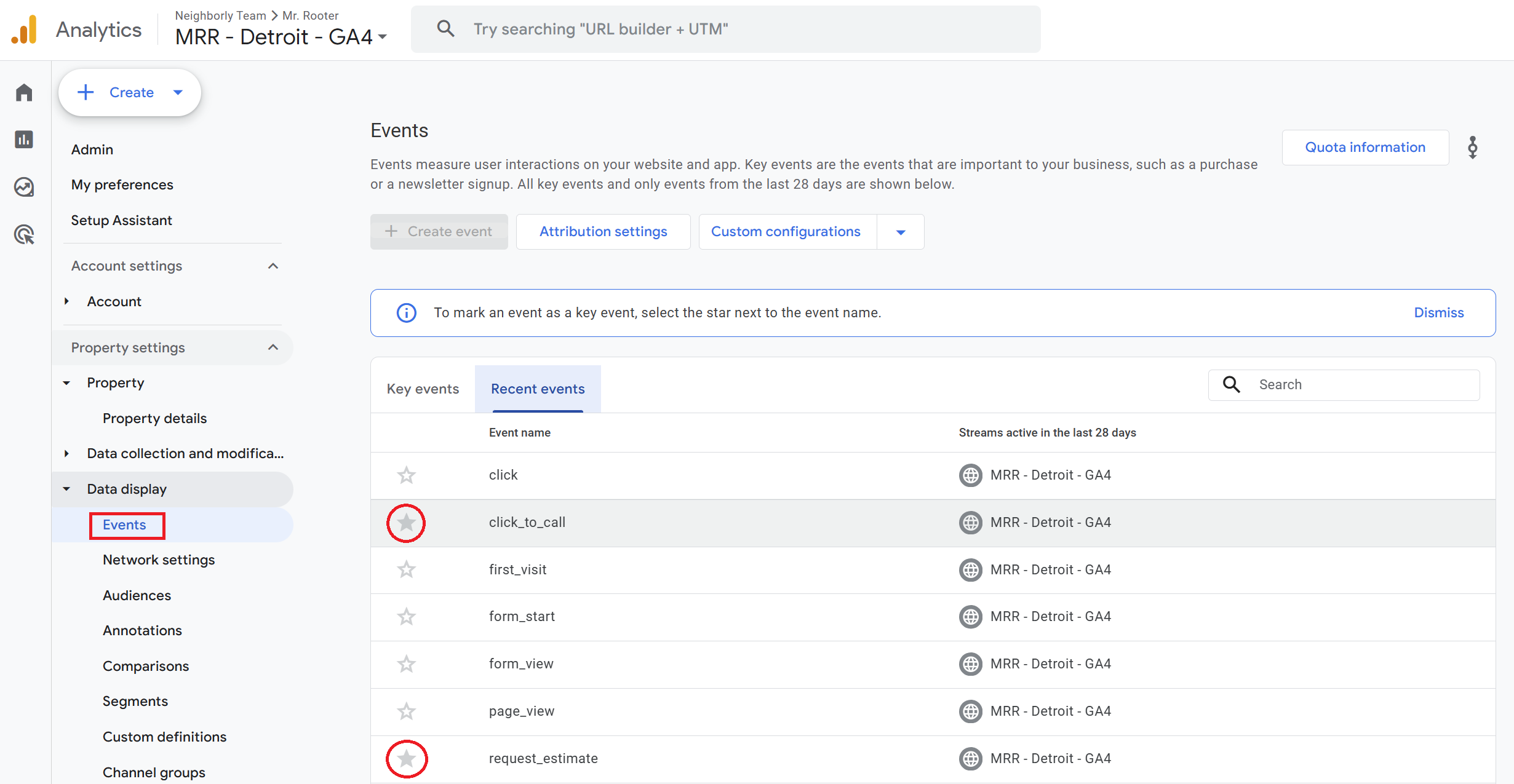
Important: They need to have Editor or Administrator access to your Google Analytics account to make these changes.
Here's what they need to do:
Log into your Google Analytics account
Go to Reports > Events > All Events (or Configure > Events)
Look for the appropriate events like "click_to_call," "request_estimate," etc.
Click the outlined star icon next to each important event to turn it into a solid star
Can't do this yourself? No problem. Forward this article to whoever set up your Google Analytics (could be your web developer, marketing company, home office, web master, franchise team, or IT person). They'll know what to do.
Once the changes are made, your lead and call data should start appearing in your Digital Shift dashboard within 24 hours. Keep in mind that Key Events only count going forward from the moment they're marked, so you'll see new conversion data from that point on, not historical data.
What If the Events Don't Appear in the List?
If your Google Analytics manager can't find events like "click_to_call" or "request_estimate" in the Events section, this indicates a deeper tracking setup issue. The events need to have fired at least once before they can appear in the list and be marked as Key Events. In this case, you'll need your web developer or whoever manages your website tracking to set up the proper event tracking first.
Still Having Issues?
If you've waited 24 hours and still don't see your data, don't hesitate to reach out. We're here to help get your reporting working properly so you can focus on growing your business.