Managing your business's online reputation is crucial, especially on platforms like Google where reviews can significantly influence potential customers.
Steps to Flag a Google Review
If you come across a review that you believe violates Google's guidelines, here’s how you can flag it for removal:
- Ensure You're Logged In: If you're not already logged in, make sure to login to your Google account associated with your business.
- Locate Your Business: Use Google Search or Google Maps to find your business profile. This is where customers leave reviews.
- Find the Review: Scroll through the list of reviews posted on your business profile until you find the one you wish to report.
- Flag the Review: Look for three vertical dots next to the review, click on them, and select an option. This allows you to report the review to Google.
- Choose a Reason: You'll be prompted to specify why the review should be flagged. Select the most appropriate reason from options such as "It’s spam" or "It’s offensive."
- Submit Your Report: Complete the form by providing any additional details and submit your flagging report. Google will then review your submission to decide if the review breaches their community guidelines.
- Follow Up: After you submit your report, Google will review it, which typically takes a few days. You might not always get a direct notification about the outcome, so it's a good idea to check back periodically to see if the review has been removed.
Reasons/Options For Flagging A Review
When you flag a review (step 5 from above) on your Google Business Profile, you're asked to choose a reason that best describes why the review might violate Google's policies.
Here's a list of the different options available for flagging a review, along with explanations of when they may be appropriate and what they are commonly used for:
- Spam or fake content: Use this option if the review seems to be fake or if it includes irrelevant content that has nothing to do with a genuine customer experience. This is commonly used to report reviews that are posted multiple times or contain promotional content.
- Off-topic: Choose this if the review includes content that has nothing to do with the actual business. For example, personal rants or political opinions that don't address the service or product experience.
- Restricted content: This option should be selected if the review contains restricted or illegal content. Examples include reviews that feature promotional content for illegal activities or use harmful language.
- Conflict of interest: Appropriate for reviews written by someone with a personal connection to the business, including owners, employees, or competitors, as they might be biased or intentionally misleading.
- Offensive or sexually explicit: Use this if the review contains offensive, abusive, or sexually explicit language. This is important for removing content that can be harmful or disturbing to others.
- Privacy concern: If the review includes someone’s personal information or violates someone's privacy in any way, this is the appropriate reason. Examples include posting other people’s phone numbers, email addresses, or other personal data without consent.
- Legal issue: This should be used if you believe the review contains content that could be subject to legal issues, such as defamation, slander, or other legal concerns.
By understanding these options and using them appropriately, you can help ensure that reviews on your Google Business Profile accurately reflect genuine customer experiences and adhere to Google’s guidelines.